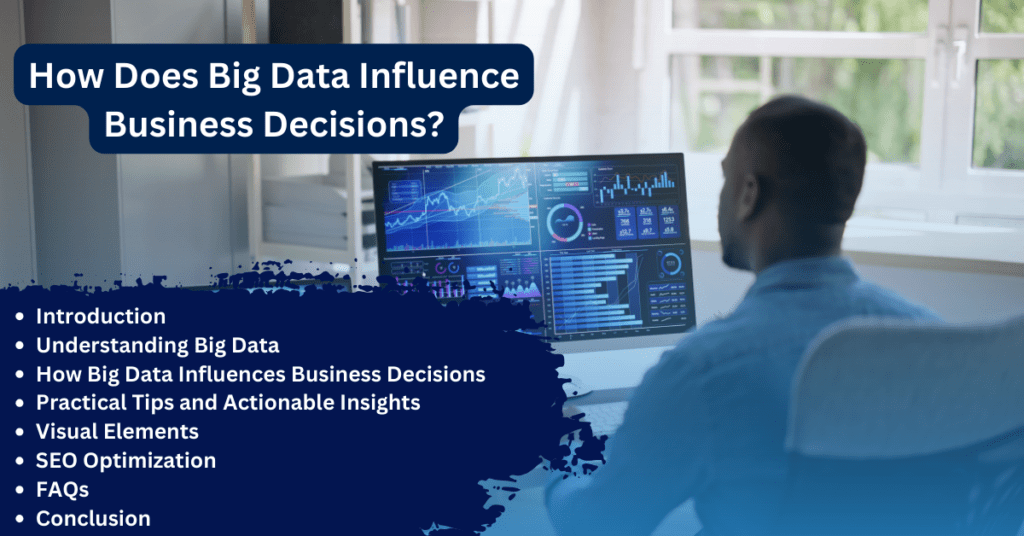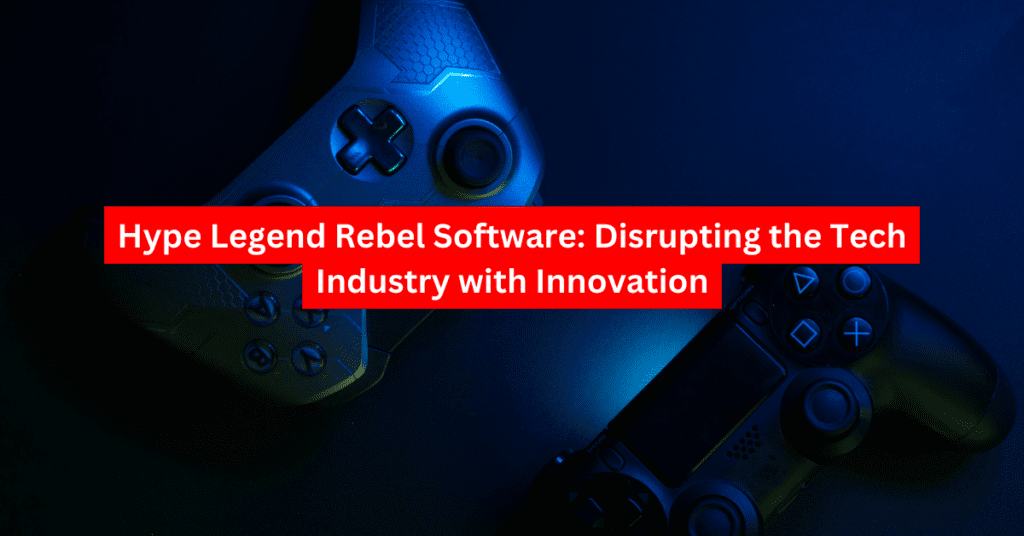Introduction
The sudden appearance of Hotspot Shield VPN on your computer can be confusing and concerning. Understanding how this VPN might have been installed and evaluating its implications for your system’s security are crucial. This guide will explore potential causes, address common concerns, and provide clear instructions for managing Hotspot Shield on your device.
Table of Contents
How Did Hotspot Shield Find Its Way Onto My Computer?
Accidental Installation
One common cause for the unexpected presence of Hotspot Shield is accidental installation:
- Software Bundling: Free software often comes bundled with additional programs like VPNs. If you rushed through the installation process, you might have unknowingly agreed to install Hotspot Shield.
- Misclicked Options: Deceptive installers can trick users into installing extra software by using misleading buttons or unchecked boxes.
Pre-Installed Software
- Manufacturer Bundles: Some computers come with pre-installed VPNs as part of their initial setup. While this can be convenient, it might not be desired by everyone.
Malware or Adware
- Unwanted Software: In rare cases, Hotspot Shield might be installed due to malware or adware. These malicious programs can exploit system vulnerabilities to install software without your consent.
Is Hotspot Shield a Security Threat?
Hotspot Shield is generally a legitimate VPN service that offers privacy and security benefits. However, its unexpected appearance warrants caution. If you suspect malware, it’s crucial to run a thorough scan with reputable antivirus software to ensure your system’s safety.
Should I Remove Hotspot Shield?
Whether to keep or remove Hotspot Shield depends on your preferences and security needs:
- Remove It: If you don’t need a VPN or prefer another service, uninstalling Hotspot Shield is a valid option.
- Keep It: If online privacy is a priority, you may choose to keep it and configure it according to your needs.
How to Remove Hotspot Shield

1. Access Control Panel
- Windows:
- Open Control Panel.
- Navigate to Programs and Features.
- Find Hotspot Shield in the list of installed programs.
- Click Uninstall and follow the instructions.
- macOS:
- Open Applications.
- Locate Hotspot Shield.
- Drag it to the Trash and empty it.
2. Remove Residual Files and Registry Entries
- Windows Cleanup: After uninstallation, use the Registry Editor to search for and delete any remaining entries related to Hotspot Shield.
- macOS Cleanup: Check the Library folders for any leftover files and delete them.
3. Use a Dedicated Uninstaller Tool
- Third-Party Tools: Consider using tools like Revo Uninstaller or CCleaner to remove all traces of Hotspot Shield.
4. Remove Browser Extensions
- Chrome:
- Go to chrome://extensions/.
- Find Hotspot Shield and click Remove.
- Firefox:
- Open Add-ons Manager.
- Locate Hotspot Shield and click Remove.
Preventing Future Unwanted Software Installations
1. Careful Software Installation Practices
- Read Installation Screens: Always review installation prompts and uncheck boxes for additional software.
- Opt for Custom Installations: Choose custom or advanced installation options to avoid bundled software.
2. Enhance Your Security Setup
- Install Reliable Security Software: Use trusted antivirus and anti-malware tools.
- Strengthen Browser Security: Utilize pop-up blockers and ad-blockers.
3. Regular System Monitoring
- Review Installed Programs: Periodically check your installed software list.
- Create System Restore Points: Before installing new software, create restore points.
Understanding Hotspot Shield’s Functionality
If you decide to keep Hotspot Shield, it’s important to understand its features:
- Encryption: Hotspot Shield encrypts your internet traffic to enhance privacy.
- IP Address Masking: It can mask your IP address for added anonymity.
Potential Benefits and Drawbacks of Using Hotspot Shield
Benefits
- Enhanced Privacy: Protects your online privacy by encrypting traffic.
- Unblocks Content: Helps access geo-restricted content.
- Secure Public Wi-Fi: Safeguards data on public Wi-Fi networks.
Drawbacks
- Performance Impact: Can slow down your internet connection.
- Privacy Concerns: Review the privacy policy to understand data collection practices.
- Logging Policies: Understand what data is collected by the VPN.
Choosing a VPN: Alternatives to Hotspot Shield
Consider these factors when selecting a VPN:
- Privacy Policy: Opt for VPNs with strong no-logs policies.
- Server Network: Look for extensive server networks.
- Security Features: Seek advanced features like kill switches and split tunneling.
- Customer Support: Ensure reliable support.
Conclusion
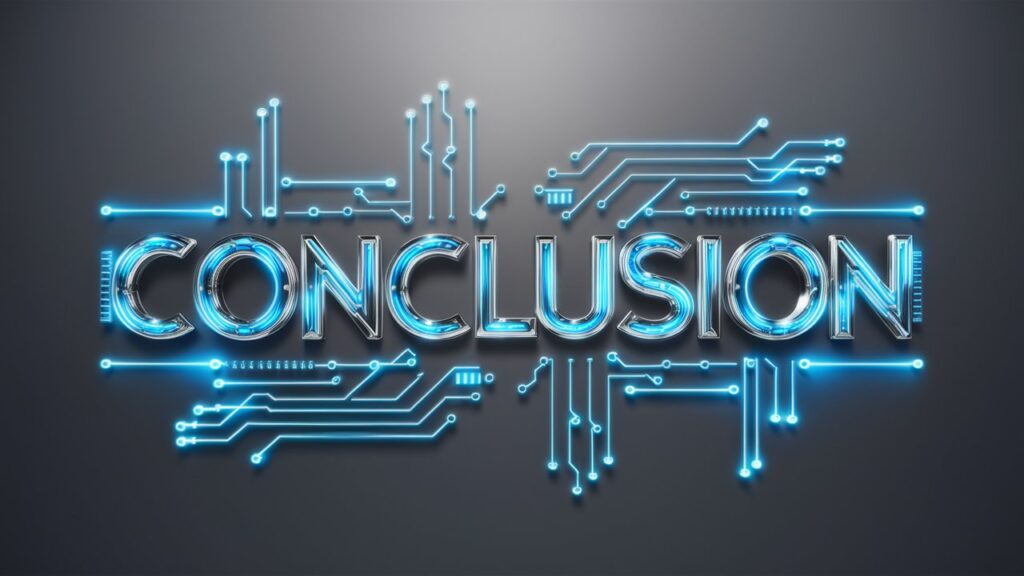
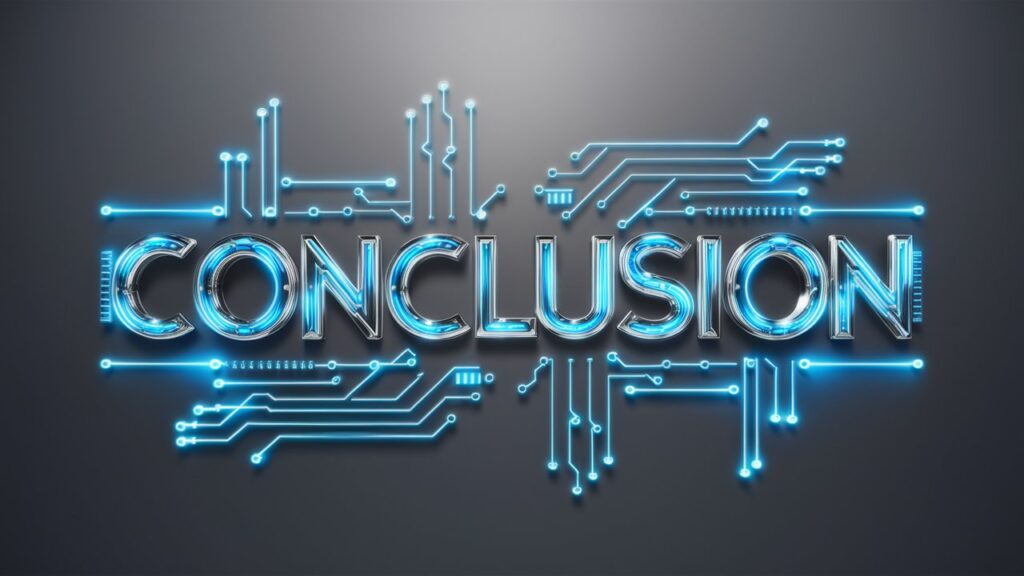
The unexpected appearance of Hotspot Shield on your computer can be unsettling. By understanding potential causes, assessing your needs, and taking appropriate actions, you can manage the situation effectively. Prioritize security and consider a reputable VPN service if needed.
Additional Tips
- Use a Dedicated VPN App: Instead of built-in OS VPN features.
- Regularly Review Security Settings: To maintain protection.
- Be Cautious with Links and Downloads: From unknown sources.
FAQs
Q1: Is Hotspot Shield safe to use?
A1: Hotspot Shield is a legitimate VPN, but safety depends on its use and configuration.
Q2: Can I get a virus from Hotspot Shield?
A2: While Hotspot Shield itself isn’t a virus, it can be bundled with malware. Scan your system for threats.
Q3: Will removing Hotspot Shield affect my internet connection?
A3: Removing it should not affect your connection unless you were relying on it for access.
Q4: How can I prevent unwanted software from installing?
A4: Be cautious during installations, use reputable sources, and keep your system updated.
Q5: Are there free VPN alternatives to Hotspot Shield?
A5: Yes, but they often come with limitations and privacy concerns.