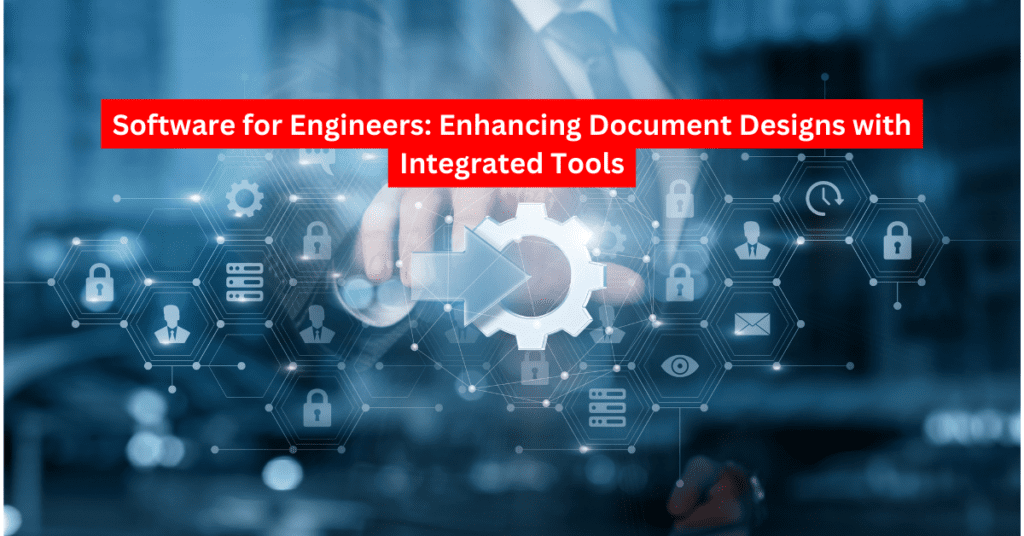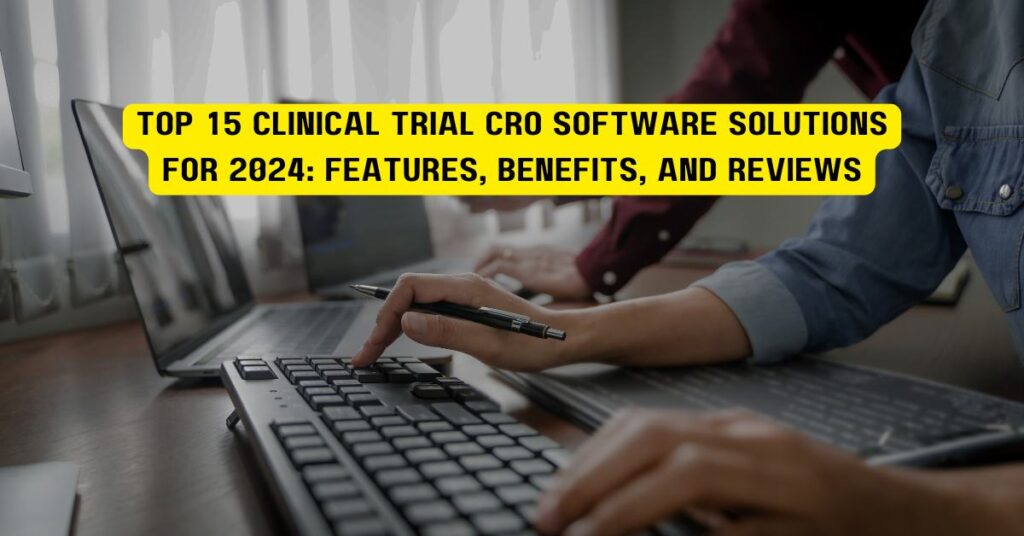Introduction
Green screen technology has become a cornerstone in the world of video production, enabling creators to transport subjects into virtually any environment. From blockbuster films to YouTube videos, green screen effects allow for limitless creative possibilities. But to make the most of this technology, you need the right software. In this comprehensive guide, we’ll explore the top software options for green screen editing, provide practical tips for choosing the best tools, and answer some common questions related to green screen software.
Table of Contents
Why Green Screen Technology is Essential for Video Editing

Green screen, also known as chroma keying, is a powerful technique that allows video editors to replace a solid-colored background (usually green) with any image or video of their choice. This method is essential for various fields, including:
- Film Production: Creating complex scenes and backgrounds without expensive sets.
- Broadcasting: Weather forecasts and virtual sets.
- YouTube & Social Media Content: Enhancing video content with dynamic backgrounds.
- Corporate Videos: Adding professional backgrounds to presentations and interviews.
Without the right software, however, achieving a seamless green screen effect can be challenging. That’s where specialized green screen software comes into play.
Top Software for Green Screen Video Editing
When it comes to green screen video editing, there are numerous software options available, catering to both beginners and professionals. Here’s a look at the top software you should consider:
1. Adobe Premiere Pro
- Pros: Industry-standard, powerful keying tools, seamless integration with Adobe suite.
- Cons: Expensive, steep learning curve.
- Best For: Professional video editors.
2. Final Cut Pro
- Pros: Advanced chroma key tools, intuitive interface, optimized for Mac.
- Cons: Mac-only, expensive.
- Best For: Mac users looking for professional-grade editing software.
3. DaVinci Resolve
- Pros: Free version available, advanced color correction, powerful keying tools.
- Cons: Can be resource-intensive, steep learning curve for beginners.
- Best For: Editors seeking a free yet professional solution.
4. iMovie
- Pros: User-friendly, free with Mac, basic green screen functionality.
- Cons: Limited features compared to professional software.
- Best For: Beginners and casual editors.
5. HitFilm Express
- Pros: Free, comprehensive feature set, includes VFX tools.
- Cons: Watermark on some features, can be overwhelming for beginners.
- Best For: Beginners looking for free, versatile editing software.
6. VSDC Free Video Editor
- Pros: Free, lightweight, easy to use.
- Cons: Limited features, not as powerful as other software.
- Best For: Casual editors on Windows.
7. Camtasia
- Pros: Easy to use, great for tutorials, built-in screen recording.
- Cons: Expensive, not as advanced as professional editing software.
- Best For: Educators and marketers.
8. OBS Studio
- Pros: Free, open-source, great for live streaming.
- Cons: Limited editing features, not a dedicated video editor.
- Best For: Streamers and live content creators.
9. Wondershare Filmora
- Pros: User-friendly, affordable, includes built-in effects.
- Cons: Limited advanced features, watermark in free version.
- Best For: Beginners and casual users.
10. Shotcut
- Pros: Free, open-source, cross-platform.
- Cons: Interface can be confusing, fewer advanced features.
- Best For: Budget-conscious editors.
Best Free Green Screen Software
For those on a budget, free green screen software can offer excellent functionality without the hefty price tag. Some of the best options include:
- DaVinci Resolve: Offers professional-grade tools with a free version.
- HitFilm Express: Comprehensive features, including VFX.
- OBS Studio: Ideal for live streaming with basic green screen features.
Green Screen Software for Beginners
If you’re new to video editing, starting with user-friendly software is key to mastering green screen technology. Consider the following:
- iMovie: Perfect for Mac users with its intuitive interface.
- Wondershare Filmora: Offers a balance of simplicity and functionality.
- VSDC Free Video Editor: Great for Windows users looking for an easy-to-use tool.
Advanced Green Screen Software for Professionals
For those seeking professional-grade tools, the following software is recommended:
- Adobe Premiere Pro: Industry-leading software with advanced keying features.
- Final Cut Pro: A top choice for Mac users in the professional sphere.
- DaVinci Resolve: Known for its powerful color correction and keying capabilities.
How to Choose the Right Green Screen Software for Your Needs
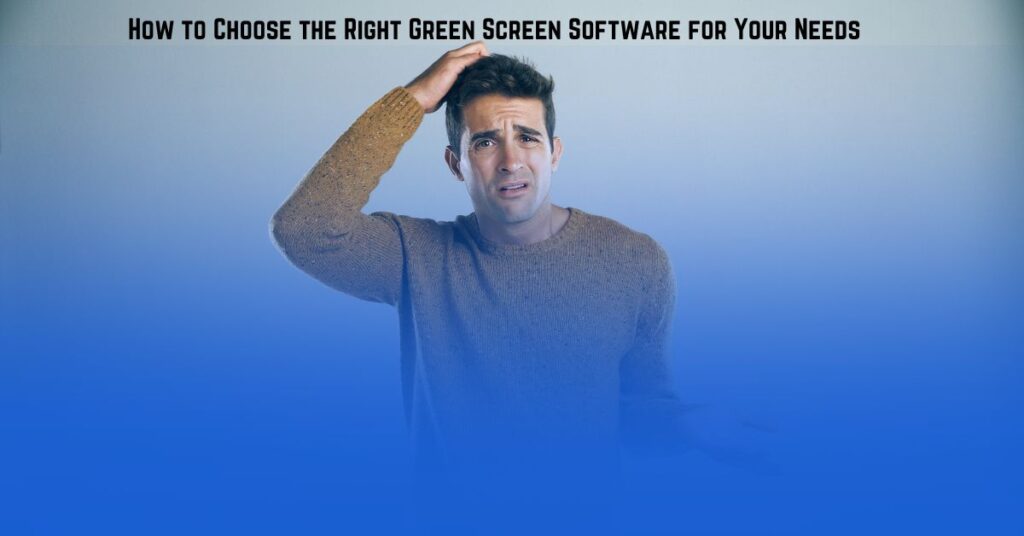
Selecting the right green screen software depends on several factors, including your skill level, budget, and specific needs. Here’s a step-by-step guide to help you choose:
- Assess Your Skill Level: Beginners should opt for user-friendly software like iMovie or Filmora, while professionals may prefer more advanced tools like Premiere Pro.
- Determine Your Budget: Free options like DaVinci Resolve and HitFilm Express offer powerful features without cost, but paid software often provides more advanced functionality.
- Consider Your Platform: Ensure the software is compatible with your operating system (e.g., Mac or Windows).
- Look at Features: Depending on your project requirements, look for software with specific features like advanced keying tools, color correction, and VFX capabilities.
- Read Reviews: User reviews and testimonials can provide insights into the software’s ease of use and performance.
Frequently Asked Questions About Green Screen Software
1. What is the easiest green screen software to use?
- iMovie and Wondershare Filmora are among the easiest green screen software options for beginners due to their intuitive interfaces.
2. Can I use free software for green screen editing?
- Yes, free software like DaVinci Resolve and HitFilm Express offers robust green screen editing tools without the need for a paid subscription.
3. What’s the best software for professional green screen editing?
- Adobe Premiere Pro and Final Cut Pro are the top choices for professional video editors due to their advanced features and industry-standard tools.
4. How do I get a seamless green screen effect?
- Use good lighting, ensure the green screen is wrinkle-free, and use software with advanced keying tools to remove the background cleanly.
5. Can I use green screen software on a mobile device?
- Yes, apps like Kinemaster and PowerDirector offer green screen editing on mobile devices.
Research Table: Top Green Screen Software Comparison
| Software | Best For | Key Features | Price | Platform |
|---|---|---|---|---|
| Adobe Premiere Pro | Professionals | Advanced keying, color correction | Subscription | Windows, Mac |
| Final Cut Pro | Mac Professionals | Intuitive UI, optimized for Mac | One-time purchase | Mac |
| DaVinci Resolve | Budget-conscious pros | Free version, color grading | Free/Paid | Windows, Mac |
| iMovie | Beginners | User-friendly, basic keying | Free | Mac |
| HitFilm Express | Beginners, budget | VFX tools, free version | Free/Paid | Windows, Mac |
| VSDC Free Video Editor | Casual users | Lightweight, basic features | Free | Windows |
| Camtasia | Educators, marketers | Screen recording, easy editing | Paid | Windows, Mac |
| OBS Studio | Streamers | Live streaming, open-source | Free | Windows, Mac |
| Wondershare Filmora | Beginners | Built-in effects, affordable | Paid | Windows, Mac |
| Shotcut | Budget-conscious | Open-source, cross-platform | Free | Windows, Mac |
Conclusion

Choosing the right green screen software is crucial to achieving professional-looking videos. Whether you’re a beginner or a seasoned editor, the tools mentioned in this guide offer something for everyone. From free software like DaVinci Resolve to industry standards like Adobe Premiere Pro, the options are vast and cater to different needs and budgets.
Call to Action
If you found this guide helpful, consider sharing it with fellow video editors or leaving a comment below. Don’t forget to explore related articles on video editing tips and software reviews for more insights!