Introduction
In the ever-evolving world of 3D printing, Repetier-Host stands out as a powerful and versatile software solution, beloved by both beginners and seasoned professionals. Whether you’re a hobbyist exploring the exciting world of 3D printing or a professional looking to optimize your workflow, Repetier-Host offers a suite of features designed to make the 3D printing process smoother and more efficient.
Repetier-Host is more than just a tool; it’s a gateway to creativity, allowing users to bring their digital designs to life with precision and ease. With its user-friendly interface and robust feature set, it’s no wonder that Repetier-Host has become a go-to choice for 3D printing enthusiasts around the world. This guide will walk you through everything you need to know about Repetier-Host, from installation to mastering its advanced features, ensuring you get the most out of your 3D printing experience.
Table of Contents
Installation and Setup
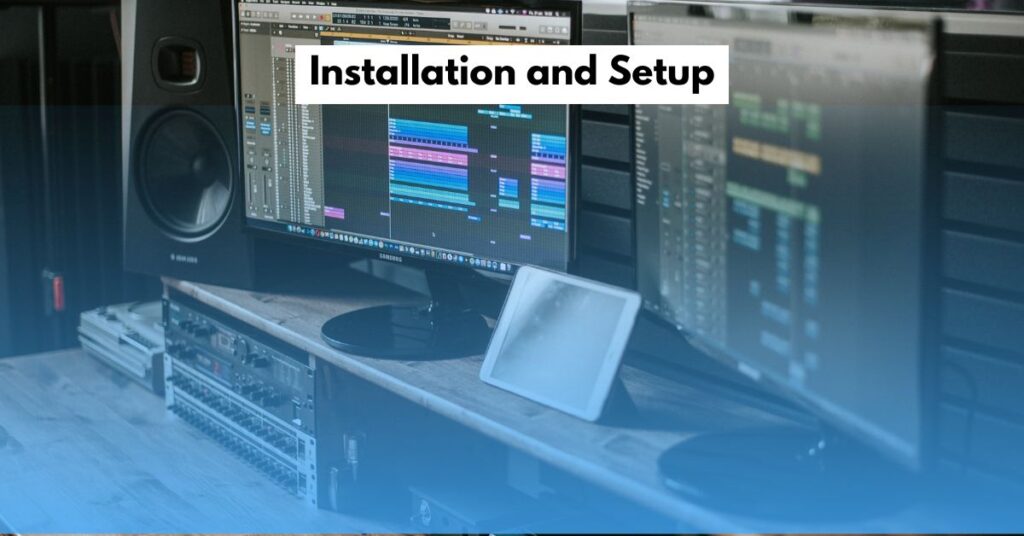
Downloading Repetier-Host
Getting started with Repetier-Host is a straightforward process. The software is available for free on the official Repetier website, with versions for Windows, macOS, and Linux. Here’s a step-by-step guide to ensure a smooth installation on your preferred operating system:
- Visit the Download Page: Navigate to the Repetier-Host download page and select the appropriate version for your operating system.
- Download the Installer: Click on the download link to save the installer file to your computer.
- Run the Installer: Once the download is complete, open the installer file. Follow the on-screen instructions to install Repetier-Host on your system.
- Initial Setup: After installation, launch Repetier-Host. The software will prompt you to configure your 3D printer settings, such as selecting your printer model and setting the correct COM port.
Tips for a Smooth Installation
- Check System Requirements: Ensure your computer meets the minimum system requirements (2 GB RAM, 2 GHz Processor, OpenGL 2.0 Compatible Graphics) to avoid any performance issues.
- Driver Installation: If you’re using a Windows machine, you may need to install additional drivers for your 3D printer. Repetier-Host will prompt you if necessary.
- Avoiding Pitfalls: MacOS users should ensure they have the latest version of macOS installed to avoid compatibility issues. Linux users might need to use terminal commands for installation, depending on their distribution.
By following these steps, you’ll be ready to start using Repetier-Host in no time, with your 3D printer fully configured and ready for action.
Key Features
Repetier-Host is packed with features designed to streamline the 3D printing process, making it easier for users to achieve high-quality prints. Let’s explore some of the key features that set Repetier-Host apart from other 3D printing software.
Slicing
One of the most critical features of Repetier-Host is its slicing capability. Slicing is the process of converting a 3D model into a series of layers that the printer can understand. Repetier-Host comes with integrated support for popular slicing engines like CuraEngine and Slic3r, allowing users to slice their models directly within the software.
- CuraEngine: Known for its speed and efficiency, CuraEngine is a favorite among 3D printing enthusiasts. It offers a wide range of settings for fine-tuning the slicing process, giving users control over layer height, infill density, and print speed.
- Slic3r: Slic3r is another powerful slicing engine that provides detailed customization options. It supports advanced features like multi-extruder printing, allowing for more complex prints with multiple materials.
G-code Preview
Repetier-Host includes a G-code preview feature that allows users to visualize the path their 3D printer will take before starting the print. This feature is invaluable for identifying potential issues in the slicing process, such as gaps or misaligned layers, before committing to a print.
- Layer-by-Layer Preview: Users can view each layer individually, making it easier to spot and correct errors.
- Zoom and Rotate: The 3D viewer allows you to zoom in on specific areas and rotate the model to get a better understanding of the printing process.
Multi-Extruder Support
For users with multi-extruder 3D printers, Repetier-Host offers robust support for managing multiple extruders. This feature is particularly useful for printing models with multiple colors or materials, enabling more intricate and detailed prints.
- Material Assignment: Users can assign different materials to specific parts of the model, ensuring that the right extruder is used for each section.
- Extruder Calibration: Repetier-Host provides tools for calibrating each extruder, ensuring that the materials are deposited accurately and consistently.
Comparison with Other 3D Printing Software

While other 3D printing software like PrusaSlicer and Simplify3D also offer powerful features, Repetier-Host’s flexibility and customization options make it a standout choice. Its ability to integrate multiple slicing engines and its detailed G-code preview capabilities give users a higher level of control over the printing process. Furthermore, the multi-extruder support in Repetier-Host is more intuitive and user-friendly compared to some competitors.
Optimizing Print Quality
Achieving the best print quality with Repetier-Host requires a combination of good practices and fine-tuning of the software’s settings. Here are some tips to help you get the most out of your 3D printer.
Adjusting Print Settings
The print settings in Repetier-Host allow users to control various aspects of the printing process, such as layer height, infill density, and print speed. By adjusting these settings, you can optimize your prints for quality, speed, or material usage.
- Layer Height: A lower layer height will produce smoother surfaces but will increase the print time. Conversely, a higher layer height will print faster but may result in visible layer lines.
- Infill Density: Adjusting the infill density can affect the strength and weight of the printed object. A higher infill density will create a more solid object, while a lower density will save material and reduce print time.
- Print Speed: Slowing down the print speed can improve the print quality, especially for intricate designs. However, this will also increase the overall print time.
Troubleshooting Print Quality Issues
Even with the best settings, you may encounter issues that affect the quality of your prints. Here are some common problems and how to solve them:
- Layer Shifting: If you notice that the layers of your print are misaligned, it could be due to a loose belt or an issue with the stepper motors. Tightening the belts and ensuring the motors are properly calibrated can help resolve this issue.
- Stringing: Stringing occurs when small threads of filament are left between different parts of the print. This can be minimized by adjusting the retraction settings in Repetier-Host.
- Warping: Warping is when the corners of the print lift off the bed, resulting in a distorted model. To prevent warping, ensure that the print bed is properly leveled and heated, and consider using a brim or raft to increase adhesion.
By following these tips, you’ll be able to produce high-quality prints consistently, ensuring that your 3D printing projects turn out exactly as you envisioned.
Advanced Settings and Customization
For users looking to take their 3D printing to the next level, Repetier-Host offers a range of advanced settings and customization options.
Custom G-code Scripts
One of the most powerful features of Repetier-Host is the ability to create custom G-code scripts. These scripts allow users to automate specific actions during the printing process, such as pausing the print at certain layers or changing the temperature of the extruder.
- Start and End G-code: Customize the commands that are executed at the beginning and end of each print job. For example, you can set the extruder to preheat before starting the print or move the print head to a specific position after the print is finished.
- Layer Change G-code: Insert custom commands at specific layers, allowing for advanced techniques like color changes or adding embedded components.
Printer Profiles
Repetier-Host allows users to create and manage multiple printer profiles, making it easy to switch between different printers or configurations. Each profile can store settings like print bed size, nozzle diameter, and extruder settings.
- Profile Management: Users can create new profiles, clone existing ones, or import/export profiles for sharing with others.
- Fine-Tuning: Each profile can be fine-tuned to match the exact specifications of your printer, ensuring optimal performance.
Remote Control
For those who want to monitor and control their 3D printer remotely, Repetier-Host offers integration with Repetier-Server. This allows users to manage their printers from anywhere with an internet connection, providing real-time updates on the printing process.
- Live Monitoring: View the progress of your prints in real-time, including detailed information like temperature readings and print status.
- Remote Commands: Send commands to your printer remotely, such as pausing, resuming, or canceling a print job.
These advanced features make Repetier-Host a powerful tool for experienced users who want to push the boundaries of what their 3D printers can achieve.
Integrations and Compatibility
Repetier-Host is designed to be compatible with a wide range of 3D printers and slicers, making it a versatile choice for any 3D printing setup.
Supported Printers
Repetier-Host supports a vast array of 3D printers, from popular models like the Prusa i3 and Creality Ender series to more niche or custom-built machines. The software’s flexibility allows it to work with both FDM and SLA printers, making it a universal solution for 3D printing.
- FDM Printers: Repetier-Host is fully compatible with most FDM printers, providing excellent control over extrusion and temperature settings.
- SLA Printers: Although primarily designed for FDM printing, Repetier-Host can also be configured to work with some SLA printers, offering basic support for resin printing.
Integration with Other Software
Repetier-Host integrates seamlessly with other 3D printing software, providing a comprehensive solution for managing all aspects of the 3D printing process.
- CAD Software: Import models directly from popular CAD programs like Autodesk Fusion 360 and SolidWorks, or from file formats like STL, OBJ, and 3MF.
- Slicer Integration: As mentioned earlier, Repetier-Host integrates with popular slicers like CuraEngine and Slic3r, allowing users to slice their models without leaving the software.
- Repetier-Server: Enhance your workflow with Repetier-Server, which allows for remote monitoring and control of your 3D printers, as well as advanced features like print queue management and multi-user support.
Common Issues and Troubleshooting
Even with its robust feature set, users may encounter issues while using Repetier-Host. Here are some common problems and how to troubleshoot them.
Connection Problems
- USB Connection Issues: If Repetier-Host is unable to connect to your printer, ensure that the correct COM port is selected and that the USB cable is securely connected. Additionally, check that the correct baud rate is set in the printer settings.
- Firmware Compatibility: Ensure that your printer’s firmware is up to date and compatible with Repetier-Host. Some older or custom firmware versions may require specific settings to establish a stable connection.
Software Crashes
- Outdated Software: Make sure you are using the latest version of Repetier-Host. Older versions may have bugs that cause crashes or performance issues.
- System Resources: Repetier-Host can be resource-intensive, especially when dealing with large or complex models. Ensure your computer has enough RAM and processing power to handle the workload.
Print Quality Issues
- Calibration Problems: If your prints are coming out poorly, check that your printer is properly calibrated. This includes bed leveling, extruder calibration, and ensuring that the correct filament settings are used in Repetier-Host.
- Slicing Errors: Double-check your slicing settings, as incorrect settings can lead to issues like under-extrusion, over-extrusion, or poor adhesion. Preview the G-code to identify potential problems before starting the print.
By following these troubleshooting steps, you can resolve most common issues and get back to printing high-quality models with Repetier-Host.
Conclusion

Repetier-Host is an indispensable tool for anyone serious about 3D printing. Its combination of powerful features, ease of use, and flexibility makes it a top choice for both beginners and experts alike. Whether you’re looking to create simple models or tackle complex multi-material prints, Repetier-Host provides the tools you need to succeed.
With this comprehensive guide, you’re now equipped to fully harness the potential of Repetier-Host. From installation and basic setup to advanced features and troubleshooting, this guide covers all aspects of the software, ensuring that you can confidently navigate your 3D printing journey. As you continue to explore the world of 3D printing, Repetier-Host will be your reliable partner, helping you turn your digital designs into reality.
Stats Table
| Feature | Description | User Level |
|---|---|---|
| Slicing | Converts 3D models into printable layers using CuraEngine or Slic3r | Beginner to Expert |
| G-code Preview | Visualizes the print path before printing | Intermediate |
| Multi-Extruder Support | Manages multiple extruders for complex prints | Advanced |
| Custom G-code Scripts | Automates actions during the printing process | Expert |
| Remote Control | Allows monitoring and controlling prints from anywhere | Advanced |
| Printer Profiles | Stores settings for multiple printers or configurations | Intermediate |
| Supported Printers | Compatible with a wide range of 3D printers, both FDM and SLA | Beginner to Expert |
| Software Integration | Works seamlessly with CAD software, slicers, and Repetier-Server | Intermediate to Expert |
FAQs
Q1: Is Repetier-Host free to use?
A: Yes, Repetier-Host is free to use. There are no hidden fees or subscription costs, making it an accessible option for everyone.
Q2: Can I use Repetier-Host with any 3D printer?
A: Repetier-Host is compatible with most FDM and some SLA 3D printers. It’s advisable to check the specific compatibility with your printer model.
Q3: How do I update Repetier-Host?
A: You can update Repetier-Host by downloading the latest version from the official website and following the installation instructions. Your existing settings will be preserved.
Q4: Does Repetier-Host work on Mac?
A: Yes, Repetier-Host is available for macOS, as well as Windows and Linux. Just ensure your macOS version is up to date for the best compatibility.
Q5: Can I control my 3D printer remotely with Repetier-Host?
A: Yes, by integrating Repetier-Host with Repetier-Server, you can monitor and control your printer remotely.

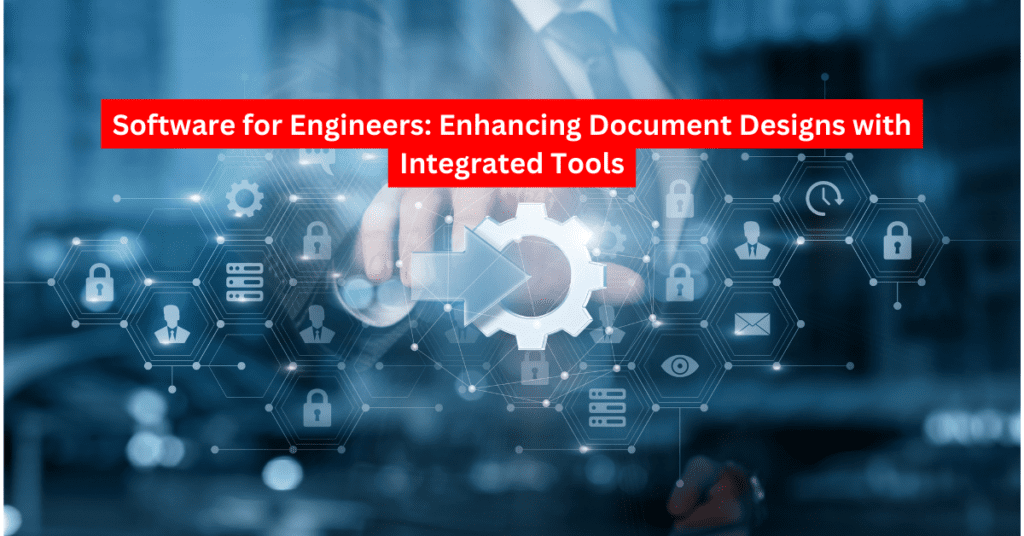
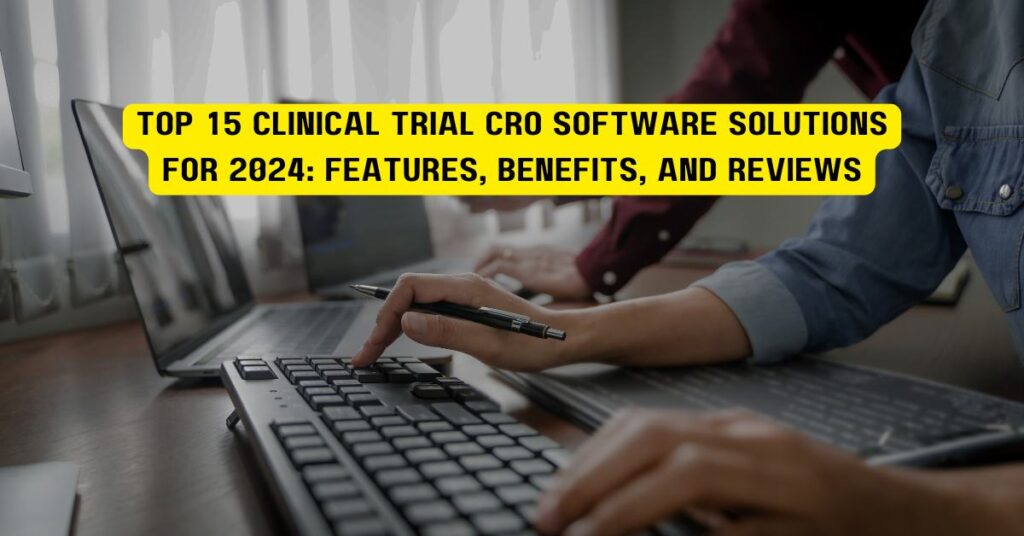
Pingback: The Ultimate Guide to the Top 50 Free Architectural Visualization Software: A Comprehensive Review -