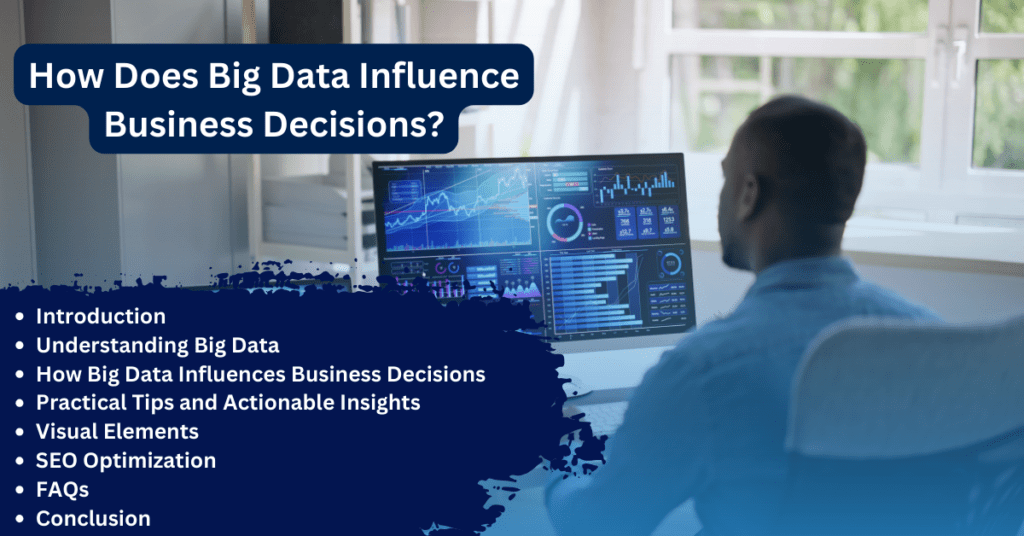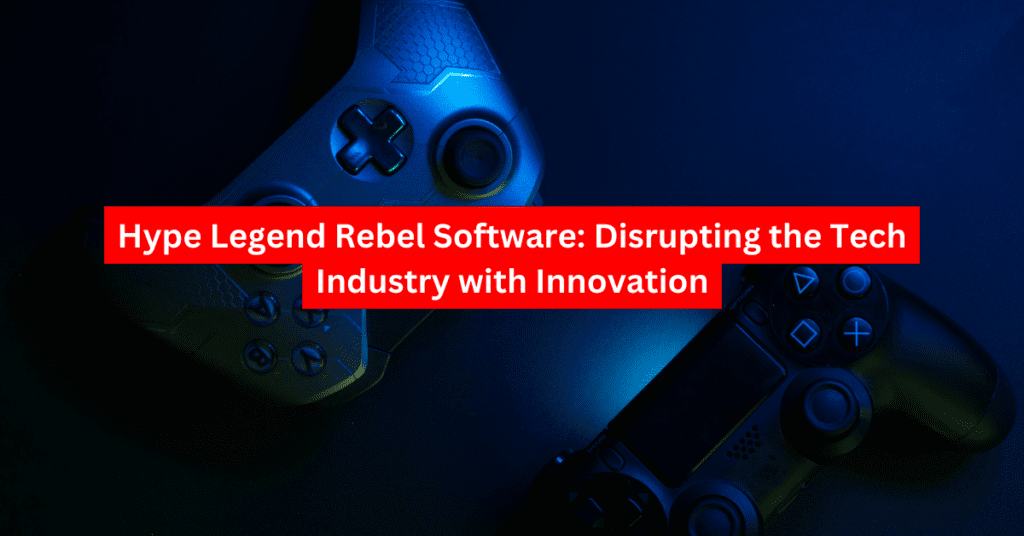Table of Contents
Introduction
Are you constantly bothered by InstallShield’s pop-ups and background processes? Although this software installation tool is widely used for its efficiency, it can sometimes cause problems for Windows 11 users. Whether you’re experiencing system slowdowns, unwanted updates, or simply prefer a more manual approach to software management, understanding how to disable InstallShield can offer significant benefits. This guide explores the complexities of InstallShield, provides practical solutions for disabling it, and offers insight into managing your software environment more effectively.
Understanding InstallShield and Its Role
What is InstallShield?
InstallShield is a popular installation tool developed by Flexera Software, designed to streamline the installation process for software applications on Windows operating systems. It provides developers with a robust framework to create installation packages that ensure applications are set up correctly, including the necessary files, registry entries, and configurations. It supports a wide range of application types and is used by many software vendors to distribute their products.
How Does InstallShield Work?
InstallShield operates by packaging the software and all its dependencies into a single executable or installer. When you run the installer, InstallShield handles the extraction and setup of the software, making it easier for users to install complex applications without needing to manually configure system settings. It also includes features like update services, which can automatically check for and install updates, ensuring that the software remains up-to-date.
Why Disable InstallShield?

While InstallShield serves a useful purpose, there are several reasons why users might want to disable it:
- Performance Issues: InstallShield processes, such as update checks, can consume significant system resources, leading to slowdowns, especially on older or less powerful machines.
- Unwanted Interruptions: Frequent update prompts or installation dialogs can be disruptive, particularly if you’re in the middle of important work.
- Security Concerns: Automated update services can sometimes introduce security vulnerabilities if not properly managed. Disabling these services can reduce the risk of unauthorized changes to your system.
- User Preference: Some users prefer to have full control over their software installations and updates, opting to handle these tasks manually rather than relying on automated tools.
How to Disable InstallShield in Windows 11
Disabling InstallShield involves several steps, depending on how it is used on your system. Below, we outline the most common methods for disabling InstallShield services and components.
1. Disable InstallShield Update Service
The InstallShield Update Service is often responsible for automatically checking for and installing updates for software installed using InstallShield. Disabling this service can prevent these automatic checks and reduce system resource usage.
Steps to Disable the Service:
- Open the Run Dialog: Press
Win + Rto open the Run dialog. - Type
services.msc: In the Run dialog, typeservices.mscand press Enter. This opens the Services window. - Locate the InstallShield Update Service: Scroll through the list of services to find the InstallShield Update Service.
- Stop the Service: Right-click on the service and select
Stop. This action will immediately stop the service from running. - Disable the Service: Right-click again, select
Properties, and set the Startup type toDisabled. ClickApplyand thenOKto save your changes.
2. Uninstall InstallShield Programs
If InstallShield is causing issues due to specific applications, uninstalling those applications can remove the associated InstallShield components and processes. This is especially useful if you have applications that you no longer use.
Steps to Uninstall Programs:
- Open Settings: Press
Win + Ito open the Settings app. - Navigate to Apps: Go to
Apps > Apps & features. - Find the Application: Scroll through the list of installed applications to find those installed with InstallShield.
- Uninstall the Application: Click on the application and select
Uninstall. Follow the on-screen prompts to complete the uninstallation process.
3. Tweak the Windows Registry
If you’re comfortable with technical stuff messing with the Windows Registry gives you a more straightforward way to turn off specific InstallShield parts. But watch out – this method can be risky. If you make a mistake while changing the registry, it might make your system unstable or even stop it from starting up .
How to Change the Registry:
- Open the Registry Editor: Hit
Win + R, typeregedit, and press Enter. Say yes to any pop-ups that show up. - Find InstallShield Entries: Head to
HKEY_LOCAL_MACHINE\SOFTWARE\Wow6432Node\InstallShield. - Back up the Registry: Before you change anything right-click on the InstallShield key and pick
Export. Store the backup file somewhere safe so you can fix the registry if things go wrong. - Change or Remove Entries: Take a close look at the entries under the InstallShield key. You have two options: tweak specific values to turn off features or get rid of entries linked to stuff you don’t want. make changes if you know what you’re doing.
Practical Tips and Actionable Insights
- Backup Important Data: Back up your data before you make big changes to your system when you edit the registry or uninstall software.
- Create a System Restore Point: Before you disable services or uninstall programs, create a system restore point. This lets you return your system to its earlier state if something goes wrong.
- Monitor System Performance: After you make changes keep an eye on your system’s performance. If you spot any problems, think about undoing the changes or asking for expert help.
- Stay Informed: Keep up to date on the best ways to manage software installations and system upkeep. check the software and services running on your system to make sure they’re needed and secure.
Visual Elements
To enhance the clarity and usability of this guide, consider including the following visual elements:
- Screenshots: Images of the Services window, the Apps & features page, and the Registry Editor can help readers follow along with the instructions.
- Infographics: An infographic summarizing the steps to disable InstallShield components can provide a quick reference for readers.
- Diagrams: Diagrams illustrating the process flow of InstallShield’s operations and the impact of disabling certain components can aid in understanding.
Frequently Asked Questions (FAQs)
Q1: What is InstallShield, and why is it on my computer?
A: InstallShield is a software tool used to automate the installation of applications on Windows. It might be present on your computer as part of the installation process for certain software applications.
Q2: Can disabling InstallShield affect my installed programs?
A: Disabling InstallShield services or components may prevent certain programs from updating or installing correctly. It’s important to understand the potential impact on your system before making changes.
Q3: Is it safe to edit the Windows Registry?
A: Editing the Windows Registry can be risky if not done correctly. It is recommended to backup your registry and consult with a professional if you’re unsure.
Q4: How can I tell if InstallShield is causing system slowdowns?
A: You can use Task Manager to monitor system resources and identify if InstallShield processes are consuming significant CPU, memory, or disk usage. If these processes are frequently active, they may be contributing to system slowdowns.
Q5: Are there alternatives to disabling InstallShield?
A: Instead of completely disabling InstallShield, you can opt to manage its settings more selectively. For example, you can configure the update service to check for updates less frequently or disable notifications without disabling the entire service.
Conclusion
Disabling InstallShield in Windows 11 can provide more control over your system, increase performance, and improve security. Whether you’re stopping the InstallShield update service, uninstalling unused applications, or carefully modifying the registry, this guide offers a comprehensive approach to managing InstallShield’s presence on your system. does. Remember to proceed with caution, back up your data, and consider the potential impact of your actions.
By following these steps, you can reduce unwanted software activity, improve your system’s performance, and enjoy a smoother computing experience. For more detailed guides and updates on software management and system maintenance, explore our other articles or subscribe to our newsletter. Empower yourself with knowledge and control your Windows 11 environment!